Using the Floe Editor
Limited Use
The Floe Editor is usable only by users with the Modeler role or Admin role, not by users with
the Chemist or Viewer role.
The Floe Editor can be used by an advanced user to make minor changes to a pre-existing floe and save the edited result. This is a brief guide on how to use it.
From the
Floepage, click on theEditortab.
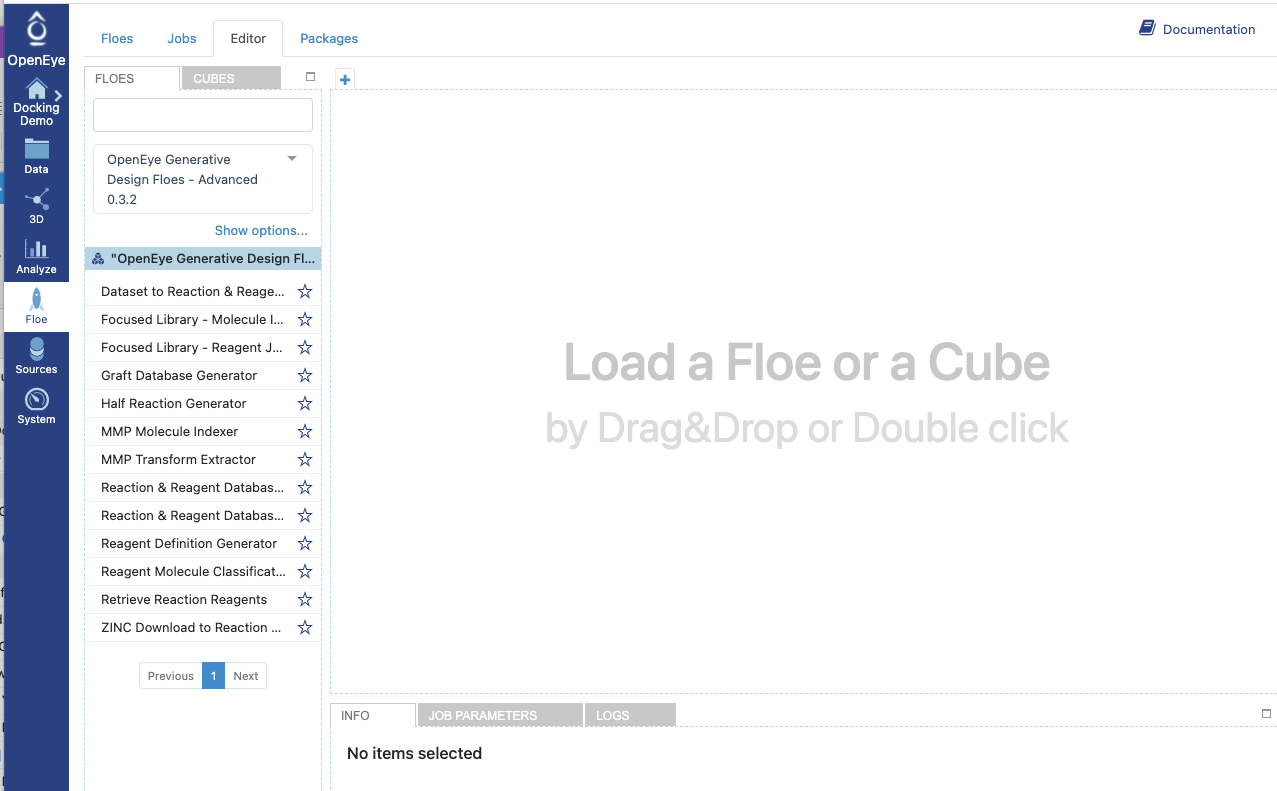
Floes tab in the floe editor
Familiarize yourself with the Editor tools.
Floes tab: Built-in floes.
Cubes tab: Building blocks of floes.
Hint
Most cubes have input port(s) and output port(s), except for the Dataset Reader (output port only) and the Dataset Writer (input port only) cubes.
A typical cube has input and output ports, a menu activated by the upper-right corner of the cube, and logical outputs that are activated by the success or failure of the cube.
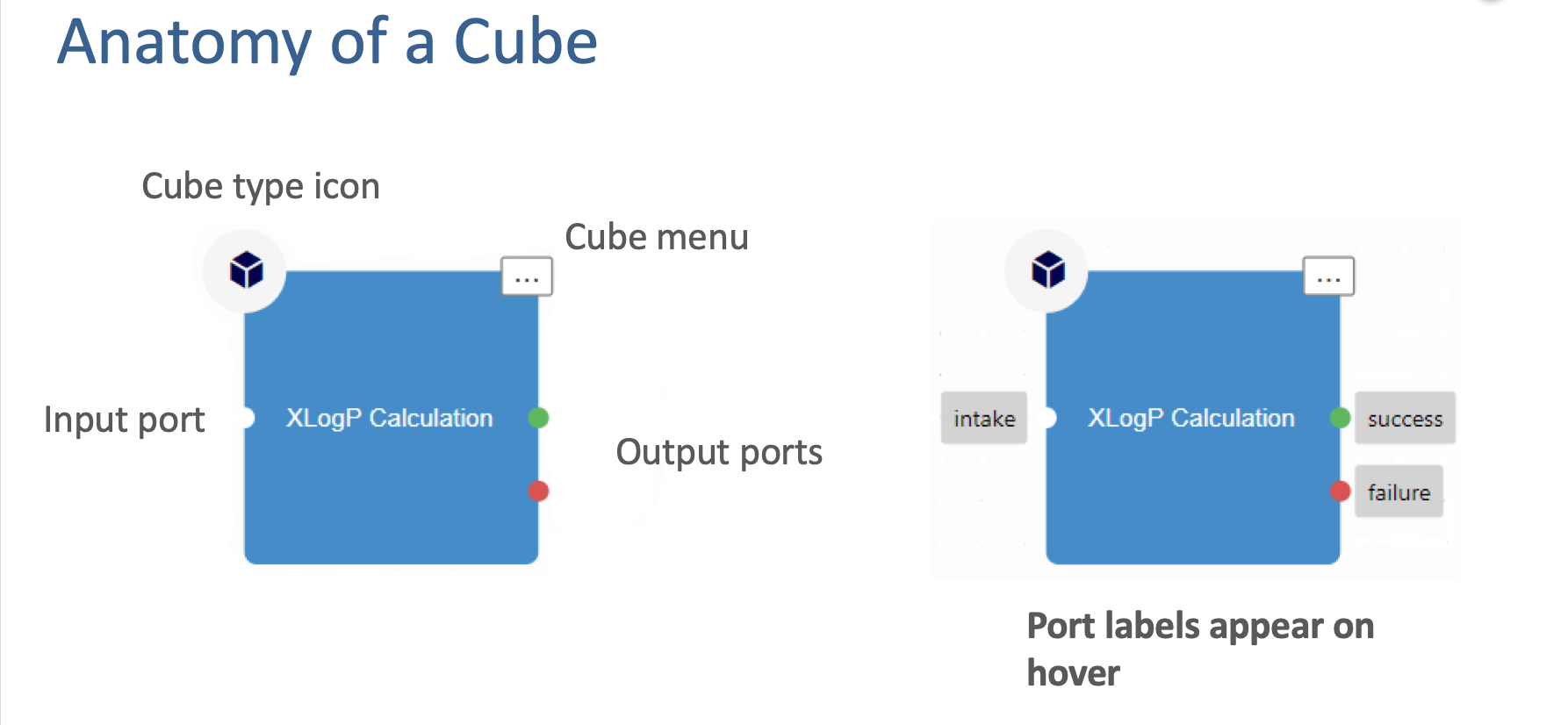
Typical Cube
Create a simple floe to calculate XLogP.
This floe requires three cubes:
Dataset Reader Cube400pt
XLogP Calculator Cube
Dataset Writer Cube
Click the
Cubestab and use theSearchbox to find the Dataset Reader Cube.Double click or drag-and-drop the Dataset Reader Cube into the workspace.
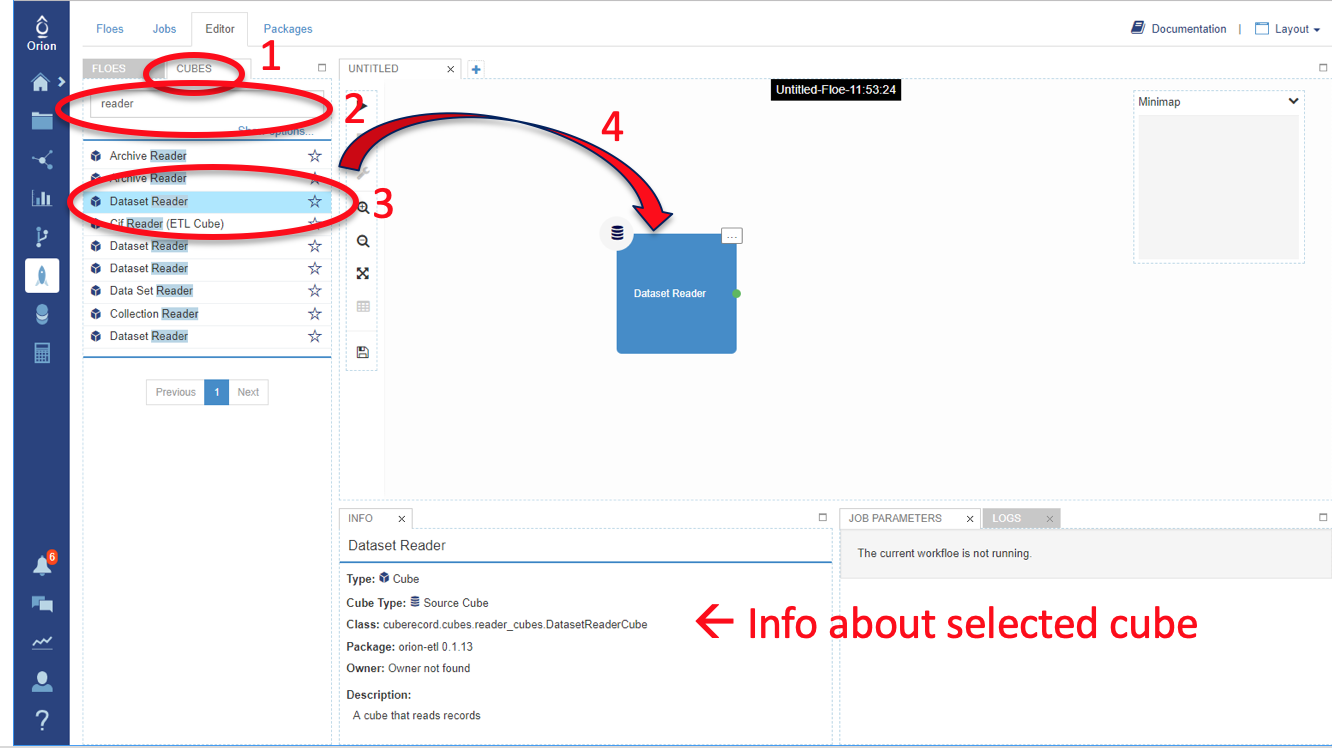
Type xlogp in the Search box to find the XLogP Calculation Cube.
Double-click or drag-and-drop the XLogP Calculation Cube into the workspace.
Type writer in the Search box to find the Dataset Writer Cube.
Double-click or drag-and-drop the Dataset Writer Cube into the workspace.
Your workspace should now contain three cubes: the Dataset Reader, XLogP, and Dataset Writer Cubes.
If the floes are not connected automatically, you can connect them by dragging your mouse from one of the logical outputs of a cube to the input port of the next cube.
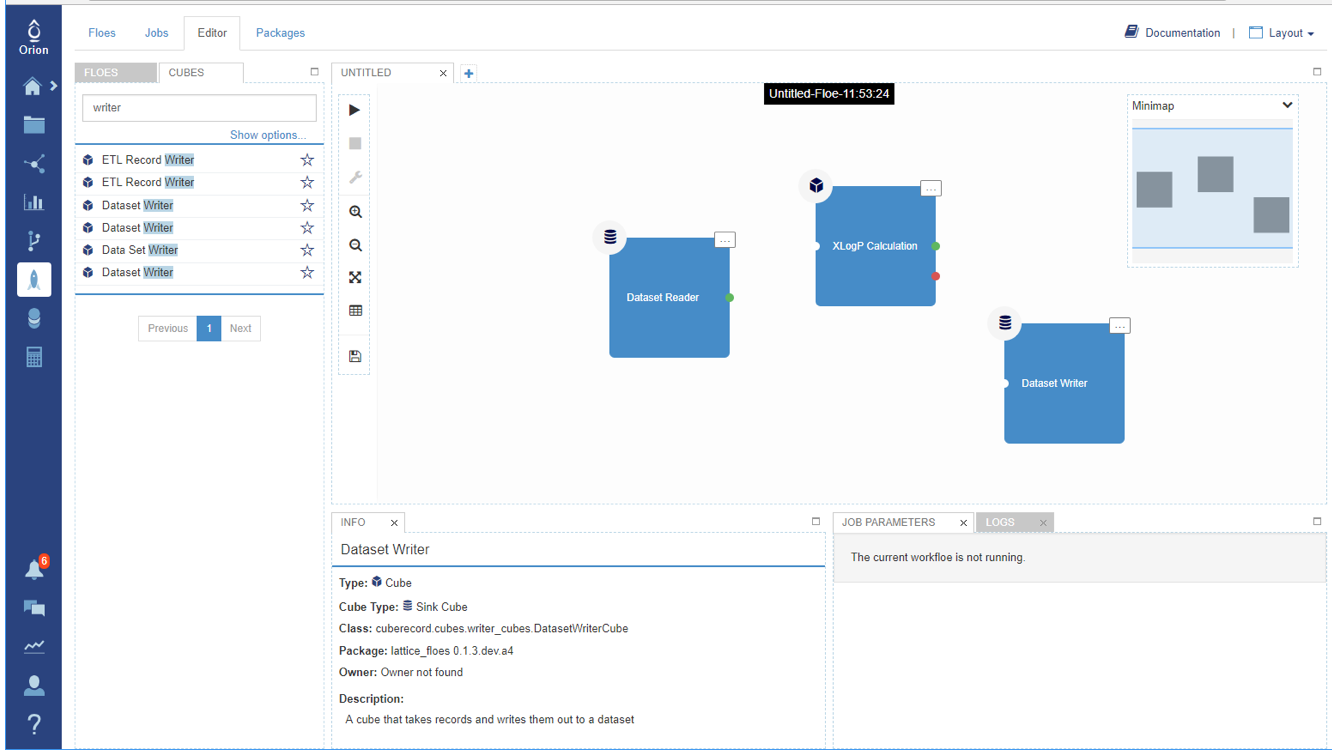
Connect cubes by dragging them from one port to another.
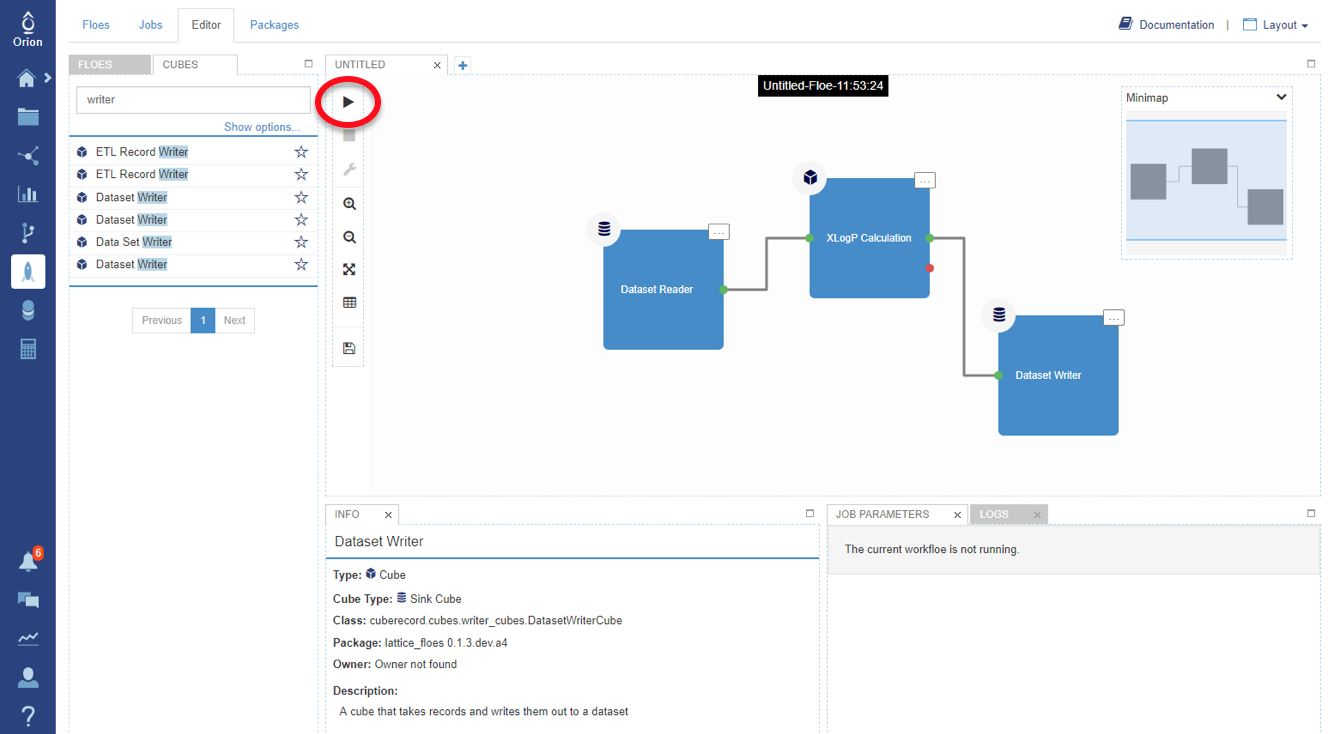
Hint
For example, to see compounds that fail the XLogP calculation, add another Dataset Writer Cube to the failure port of the XLogP Calculation Cube.