2D Sketcher Tool
The 2D Sketcher allows you to draw a molecule with the assistance of tools in the left-hand toolbar. These tools can be used to select, draw, and manage parts of a molecule.
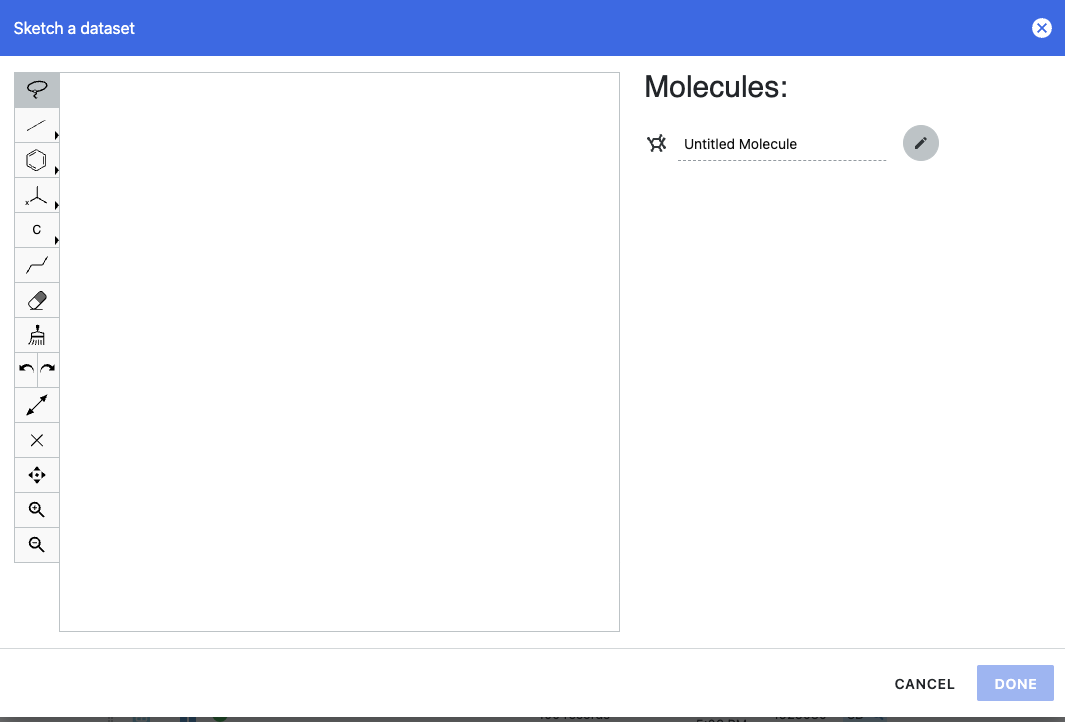
Figure 1. The Sketcher on the Data page can be used to draw a molecule as an input for Orion.
The Sketcher is available on the Data page, for input of certain floes, and in other contexts where you want to specify a molecule, such as on the Molecule Search page. A detailed description of the tools in the Sketcher can be found in the documentation for the Molecule Search page.
Hover over icons in the toolbar to see the tooltips and select an applicable tool.
You can sketch a molecule with such tools as Rings (![]() ), Templates (
), Templates (![]() ),
and Atoms (
),
and Atoms (![]() ). Other tools allow you to select, erase parts of a sketch,
clean up the molecule geometry, undo and redo
a change, fit the molecule to the window, clear the current sketch, pan, and zoom in or out.
). Other tools allow you to select, erase parts of a sketch,
clean up the molecule geometry, undo and redo
a change, fit the molecule to the window, clear the current sketch, pan, and zoom in or out.
Specify an Atom
Click the caret of the Atom tool to display a list of common elements,
such as nitrogen or sulfur. You can also pick an element from the periodic table using the ... button. If you
select an element first, you can place it on the molecule by clicking the desired position in the molecule sketch.
To specify an atom in a structure, you can also hover on the symbol and use a keystroke to select the element.
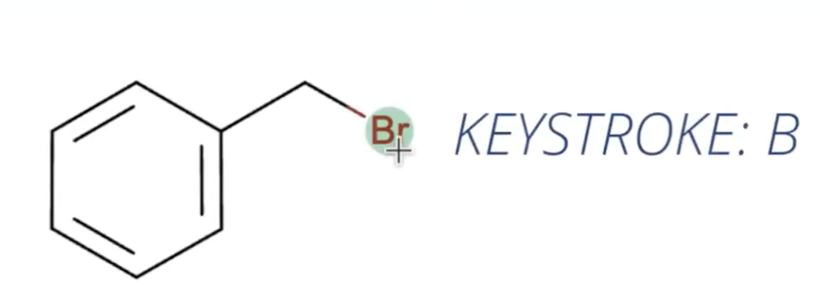
Figure 2. How to specify an element in the sketch of a molecule.
When your sketch is ready, name the molecule and click “Done” to reach an information box to save the molecule to a dataset.