Project Page
In Orion, each project has its own Project page (Figure 1). The project name is displayed on the upper left. You can select projects either by clicking the “Load Projects” button or by choosing the desired project from the pop-out list accessed by the caret on the Project icon (Figure 2). New projects can be created using the “Create Project” button.
In the Notes field, you can add a description of the project, notes, links, and images to share with project members. Links to a snapshot taken on the 3D & Analyze page can be inserted here. Datasets for this project that have been tagged with “key molecules” are displayed in the Key Molecules field. In Project Files, you can upload important documents, datasets, and files to share with project members. Click the plus sign to add files. From the Members tab, project members can be added or removed. In addition, if it is not the only project, the current project can be deleted from the Settings tab.
It is important to note that if you are not the owner of a project, you cannot edit notes or project files for the project.
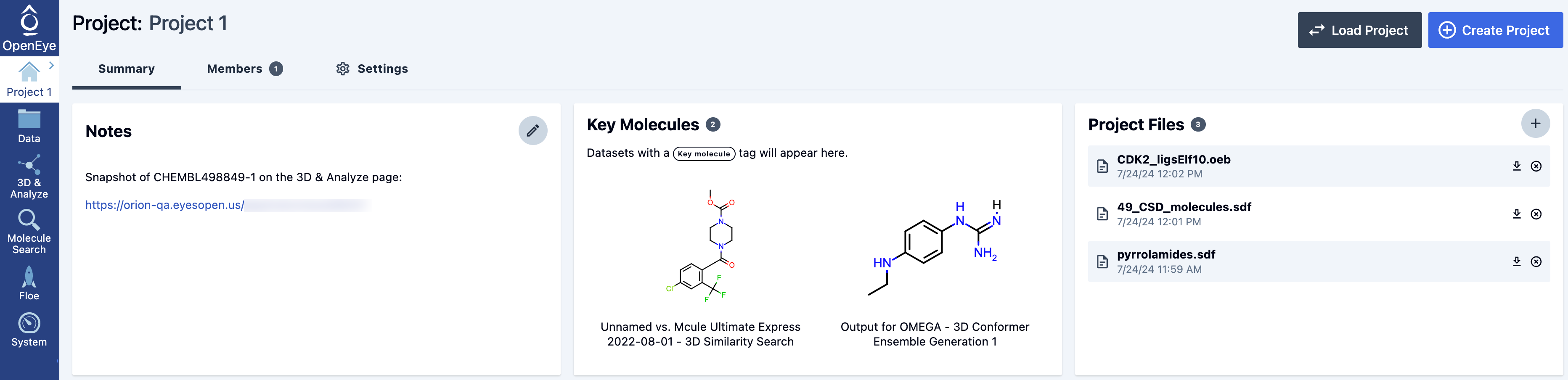
Figure 1. The Project page.
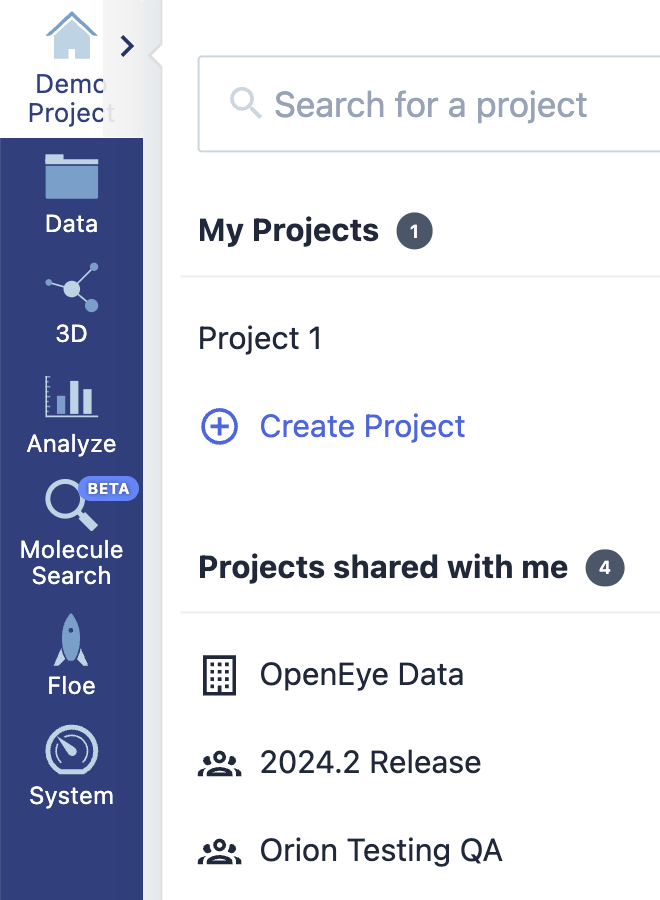
Figure 2. The pop-out project list can be accessed from the caret on the Project page icon.
Name |
Description |
|---|---|
Notes |
A description of the project, images, and any pertinent URLs, such as those for a snapshot,
can be added here.
|
Key Molecules |
Datasets tagged with “key molecules” are displayed here. Users can add this tag in the Data page. |
Project Files |
Project documents, such as datasets or publications, can be uploaded here and shared with project members. |
Members |
Members can be added or removed on this tab. |
Settings |
Projects can be saved or deleted on this tab. |
Project List |
This pop-out menu lists all available projects and can be accessed from all pages of the user interface. |
Note
The Key Molecules field is only for datasets, not for individual molecules. For datasets to appear in this field, they must be tagged in the Data page. Molecules tagged as key molecules in the 3D & Analyze page will not appear here.