Users
Note
System users can only be managed by a person with the Org Admin role.
If you hover over a name in the list and have the role, you will be presented with a menu of options.

Figure 1. Options for editing or deleting a user.
Deleting Users
If you delete a user, you have the option of specifying another user to take ownership of the deleted user’s resources.
Transfer of Ownership
Note
Before deleting a user, which is not reversible, be sure you understand how the user’s projects and data will be reassigned.
After a user account is deleted, all the user’s projects and data are transferred to a selected user.
The new owner may have an admin or non-admin user role.
Special Consideration about Projects
The transfer of ownership of projects and data is immediate unless a project is not shared with the new owner.
In that case, it might take a few minutes to update the name of the new project owner.
Projects and data that were transferred to a new owner will be labeled as (from…) or (deleted from…)
Any data generated by another user in the deleted account will also be transferred.
Where to Find Transferred Data
The deleted user’s data are disposed of in the following ways.
All data stored in the My Data folder in the deleted user account are transferred to a folder in Shared Spaces. These data are shared only with the new owner.
All data stored in the Team Data folder in the deleted user account remain in the Team Data folder.
All data stored in Shared Spaces in the deleted user account remain in Shared Spaces with the same sharing permissions.
Deleting a User
Navigate to the System Information page. Click on the Users tab. Search by username, email and filter by role. Click on the “Delete” option. The following dialog box appears.
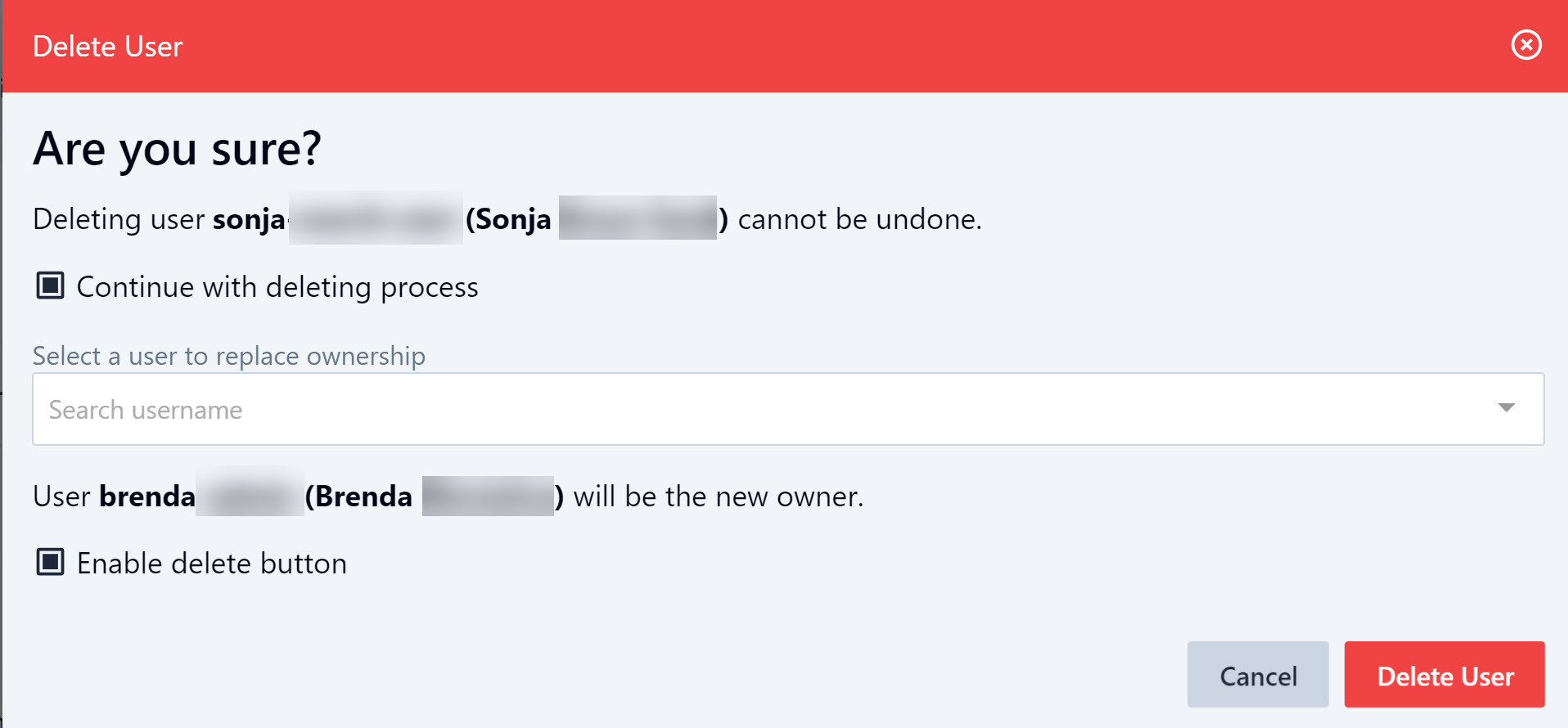
Figure 2. Preparing to delete a user and reassign ownership.
Notice that deletion of a user cannot be undone. You are asked to confirm in this dialog and to specify a new owner. First, check the “Continue with deleting process” checkbox. Select the new owner of the projects and data. Only one user can be selected. Finally, check the “Enable delete” checkbox and click the “Delete User” button.