User Profile Page
The User Profile page allows users to access helpful information, such as profile information, cost control preferences, lists of projects, expenses, and OCLI tokens.
On the Profile Tab, your name, username, organization name, Orion role, and email can be viewed. Depending on the organization’s Orion settings, non-SSO passwords associated with the Orion account can be updated here. For SSO passwords, please contact your organization’s administrator for help.
There are several user roles and capabilities on Orion. Each user has one role. The role, like the user, is associated with an organization and is defined by a set of capabilities. Capabilities allow users to perform actions on Orion resources. Table 1 shows the user roles and capabilities. MT refers to multi-tenant customers.
Table 1. User roles and capabilities in Orion.
User Role |
Title |
Capabilities |
|---|---|---|
Chemist |
chemist |
Upload or download datasets, run existing floes, analyze datasets,
share datasets, view Shared Views, and view their own job and storage
costs.
|
MT Modeler |
mt-modeler |
The same capabilities as a chemist, plus the ability to read the Floe
Editor.
|
Modeler |
modeler |
The same capabilities as an mt-modeler, plus the ability to create
new floes.
|
Collaborator |
collaborator |
Upload or download datasets, analyze datasets, share datasets,
and view Shared Views.
|
Collaborator with Search |
collaborator-with-search |
The same capabilities as a collaborator, plus the ability to use
Molecule Search.
|
Standalone Search User |
standalone-search-user |
Access and use Molecule Search and view the databases. |
Search Admin |
standalone-search-admin |
The same capabilities as a standalone search user, plus the ability
to create and delete search databases and to see other users’ jobs
and costs.
|
MT Organization Admin |
mt-org-admin |
The same capabilities as an mt-modeler, plus the ability to see other
users’ jobs and costs.
|
Organization Admin |
org-admin |
The same capabilities as a modeler, plus the ability to see other
users’ jobs and costs.
|
Stack Admin |
stack-admin |
The same capabilities as all other user roles, plus the ability to
manage Auto Scaling Groups (ASGs).
|
The Projects Tab lists projects that you do not own but that are shared with you. The number of datasets, records, and files for a project is listed here, as well as the project owner. For each project, clicking the “Leave Project” icon under the Action column will produce a pop-up window asking for confirmation to leave the project. Note: After a user leaves a project, the project admin must add them again for the user to access that project.
Global settings can be found on the Preferences Tab. The “Notification” section features two toggles. The first one allows you to disable or enable pop-up notifications. It is set to Off by default. The second toggle filters all Orion notification windows for your current project. If you want to focus on a single project, this option prevents notifications for jobs in other projects. The “Task” toggle allows you to select email notification for the completion of Orion tasks such as job completions or failures. It is important to note that this email address is the one listed on the Profile Tab of Orion. All settings on the Preferences Tab can be reset by clicking the red “Reset” button. Global job cost limits can be set for both an email notification and for job termination when a job reaches a specific threshold. Any cost threshold that is set for the global preferences on this page can be overwritten on the Job Form or under the Jobs Tab of the Floe page. For best practices concerning global job cost limits, contact your organization’s Orion administrator or contact OpenEye, Cadence Molecular Sciences customer support.
Note
It is highly recommended to set a global cost limit for the email notification.
Caution
If a job reaches the job cost termination limit, the job will not shut down cleanly, and the results may not be recoverable.
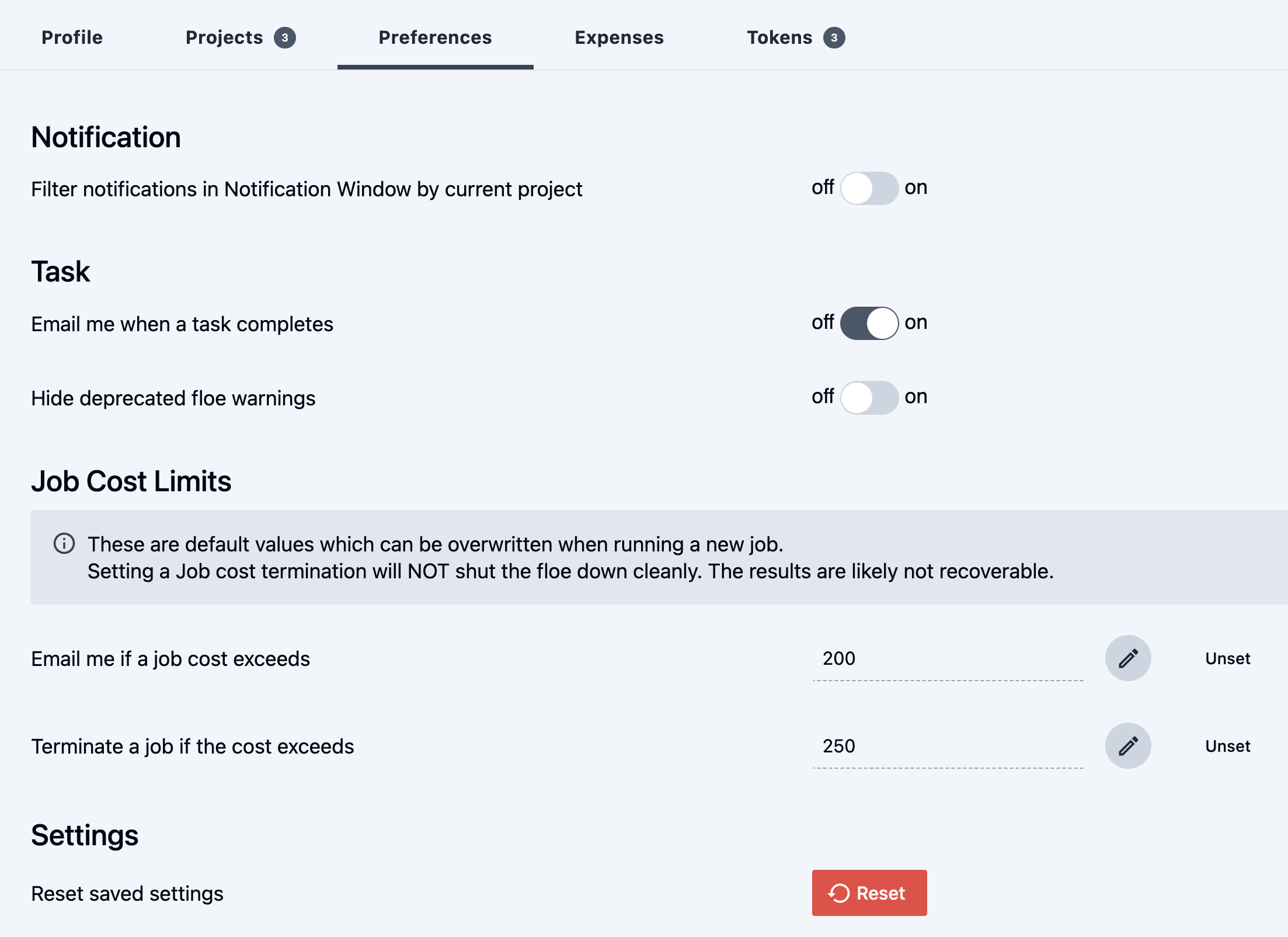
Figure 1. The Preferences Tab.
The Expenses Tab displays the total costs for each project and for storage in the past 24 hours, 7 days, 1 month, 3 months, and 1 year. This information includes deleted project costs when applicable.
The Tokens Tab provides information for orionclient or OCLI users. All of a user’s tokens are listed here, whether they were created from this tab or through OCLI. Tokens are created by default when a profile is configured via OCLI without an existing token. Tokens can also be created by services (such as MMDS) on your behalf. To create a token from this tab, click the “Create Token” button and proceed as directed. To copy a token, click the “Eye” icon to make the token visible and then click the “Clipboard” icon, which will turn green with a checkmark to indicate that the token has been copied to your clipboard. Once the token is copied, paste it into the OCLI Config file; it can also be used as input using
ocli config profile --with-token
For more information concerning tokens and how to use them, see the Orion Programming Guide for configuration commands for Orion profiles and the Quick Start guide on authenticating with Orion.
Orion Admin View
Users with an Admin role in Orion have the additional Organization Tab. From this tab, Admins can make changes that affect every user within the organization. On the left, an image of the organization’s logo or name can be uploaded. On the right, the name of the organization can be updated. Additionally, similar to the cost thresholds described above, an Admin can set organization-level thresholds. These thresholds will become the default for everyone within the organization. However, users may still change these thresholds on a personal level (as described above) or the job level (see the Floe page).
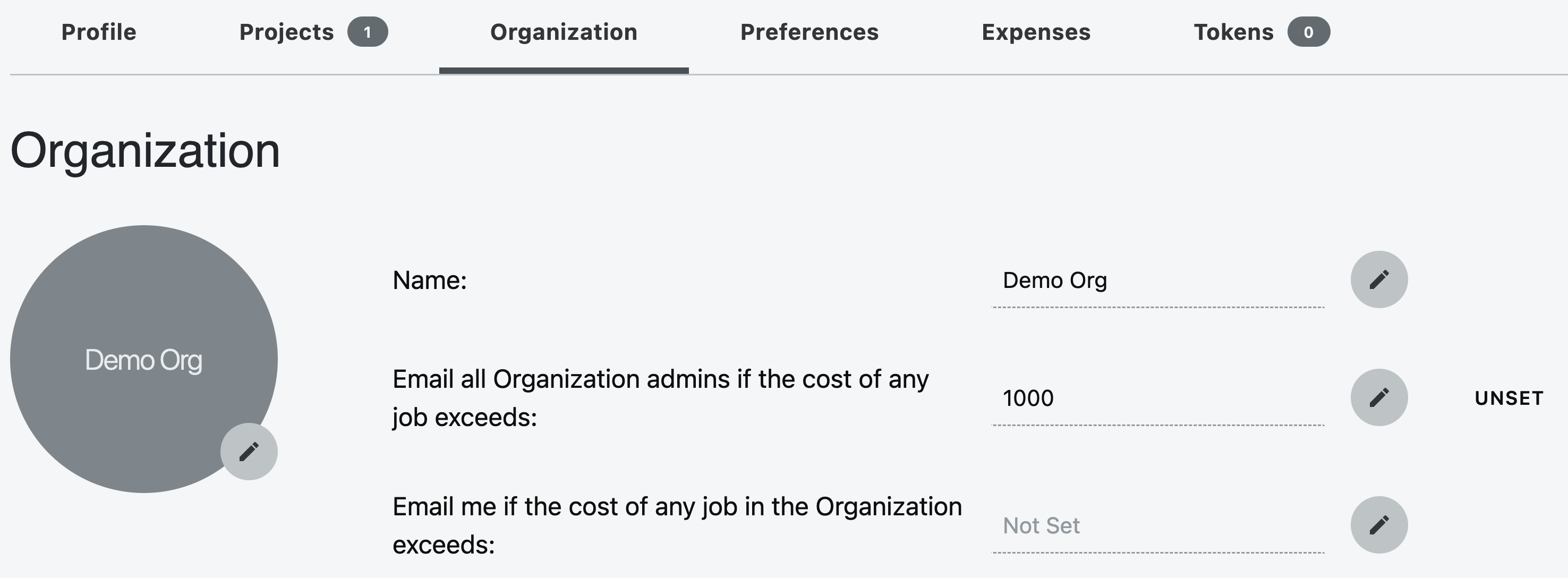
Figure 2. Tabs on the Profile Page for Admins.