Perform a ROCS run from the command line
Background information
A simple ROCS run allows you to choose a query and a database to search. It will search the database for the closest matches to your query and load your results afterwards. The majority of runs with ROCS are simple runs using a molecular shape-based query, with or without color atoms. Other query types can also be used, in a similar fashion, as described in section ROCS shape query sources.
You are working on a project for which the current lead series has a problem with CYP2C9 metabolism. You are hoping to suggest some synthesis candidates that have a low risk for CYP2C9 metabolism. You recently saw a paper by Sykes et. al ([Sykes-2008]) in which they use ROCS to validate a database of 70 known Cytochrome P450 2C9 substrates. You plan to use ROCS similarity to compounds in this database to predict whether your ideas will be metabolized by CYP2C9. One of your ideas is shown in the OEDepict TK depiction below. You plan to use ROCS command line.
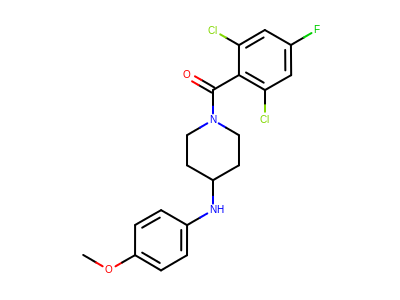
OEDepict TK depiction of the synthesis candidate molecule and ROCS query
This tutorial will provide the user with the background required to set up a simple ROCS run in the command line ROCS interface from a saved query and analyze the results. The tutorial will require approximately 10 minutes of personal time and 1 minute of computer time to complete. This is a repeat of the simple run the vROCS tutorial Perform a simple ROCS run.
Setup ROCS run
Open a command prompt and navigate to a working directory of your choice. At the very minimum ROCS requires an input query file and an input database file. There are numerous additional parameters (e.g. specifying a custom color force field file) that can be added to the command, as well.
In the vROCS tutorial Perform a simple ROCS run, the command line provided to ROCS (on Windows) is:
rocs.bat \
-query molecule_idea.sq \
-dbase jmedchem_database.oeb.gz \
-prefix rocs \
-outputdir C:/Users/username \
-besthits 500 \
-rankby TanimotoCombo \
-shapeonly false \
-randomstarts 50 \
-opt true \
-scoreonly false \
-optchem true \
This is found in the Command line… information field of the run
set-up dialog. Most of these parameters are default. The only one
that was changed was –randomstarts 50, instead of the default Inertial start.
Run a simple ROCS run
At the command prompt type the following command to run ROCS.
Note
If the query and database files are in your current working directory you do not need to specify a full directory path to the files. If not, specify the full path to the query and database files.
rocs \
–query \
OPENEYE_DIR/data/vrocs/simple/molecule_idea.sq \
–dbase \
OPENEYE_DIR/data/vrocs/simple/jmedchem_database.oeb.gz \
–prefix tutorial5 \
–randomstarts 50
This run requires about 40 seconds.
Visualize and save results
ROCS automatically saves the following files using the prefix given above in the naming convention. If no prefix is given then the default prefix is rocs.
prefix_parm
prefix.log
prefix_ref.sq
prefix_1.rpt
prefix_1.status
prefix_hits_1.sdf
The .rpt file contains all the score data in a tab delimited format. The .sdf contains all the database hits in their aligned conformation, together with scores. This sd file is suitable for opening in VIDA for further examination.
Conclusions
This concludes the tutorial “Perform a ROCS run from the command line” which guides the user through the basics of running a simple ROCS run through the command line interface and visualizing the results.