Preferences
Every user has his or her own individual preferences with regards to how molecules, grids, and surfaces should look and how applications should behave. For this reason, a Preferences dialog is available which allows customization of the application to the user’s preference. An snapshot of the Preferences dialog can be seen in Figure: Preferences.
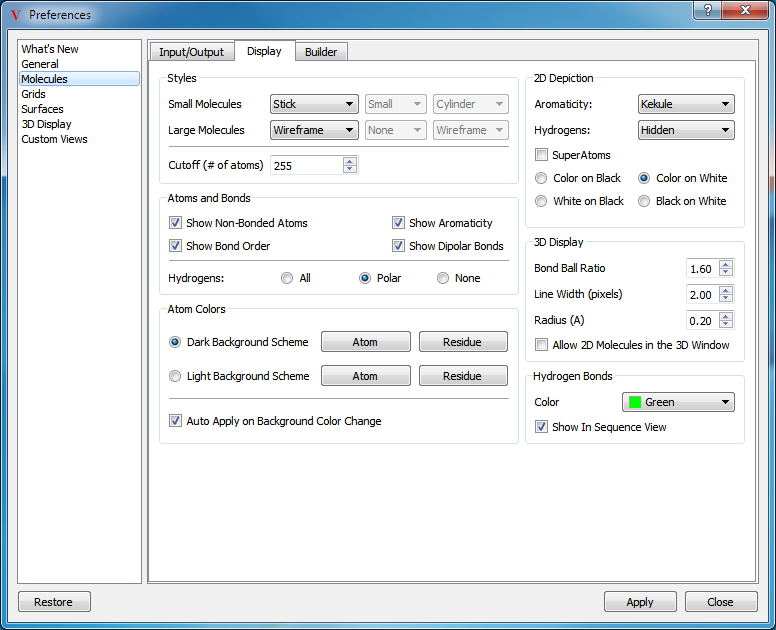
Preferences
On the left-hand side of the dialog is column containing preference categories. These categories include: General, Molecules, Grids, Surfaces, 3D Display, and Custom Views. Clicking on any of these categories will update the right-hand side of the widget to display the options corresponding to the selected category.
At the bottom of the dialog, the Restore button will restore the current preferences to the default ones. The Apply button will apply and save the current preferences.
Preferences are stored in a binary file (preferences.oeb) in the
user_dir. While the preference file shares the same file extension as
the OpenEye’s binary database file, it cannot be read into VIDA using
the “Open” menu item in the File menu. The preferences file is loaded
automatically when the applications starts and is saved back to disk when the
application exits. Deleting this file is equivalent to clicking on the Restore
button in the dialog box.
There is also a file in this same directory which called VIDA.ini which contains machine specific settings like the list of recent files, preferred layouts, and hardware stereo options. Deleting this file will restore these settings to the defaults as well.
This directory can be opened from within VIDA by selecting the “Open User Directory” menu item in the Help menu.