Introduction
Orion® is our reimagining of computational drug discovery and design, powered by the cloud. It includes OpenEye’s software technology, extensive tools for data visualization, useful data sources, and task-oriented workflows, all in a robust, scalable cloud environment.
Logging In
To get started, enter your username and password and then click “Log in.”
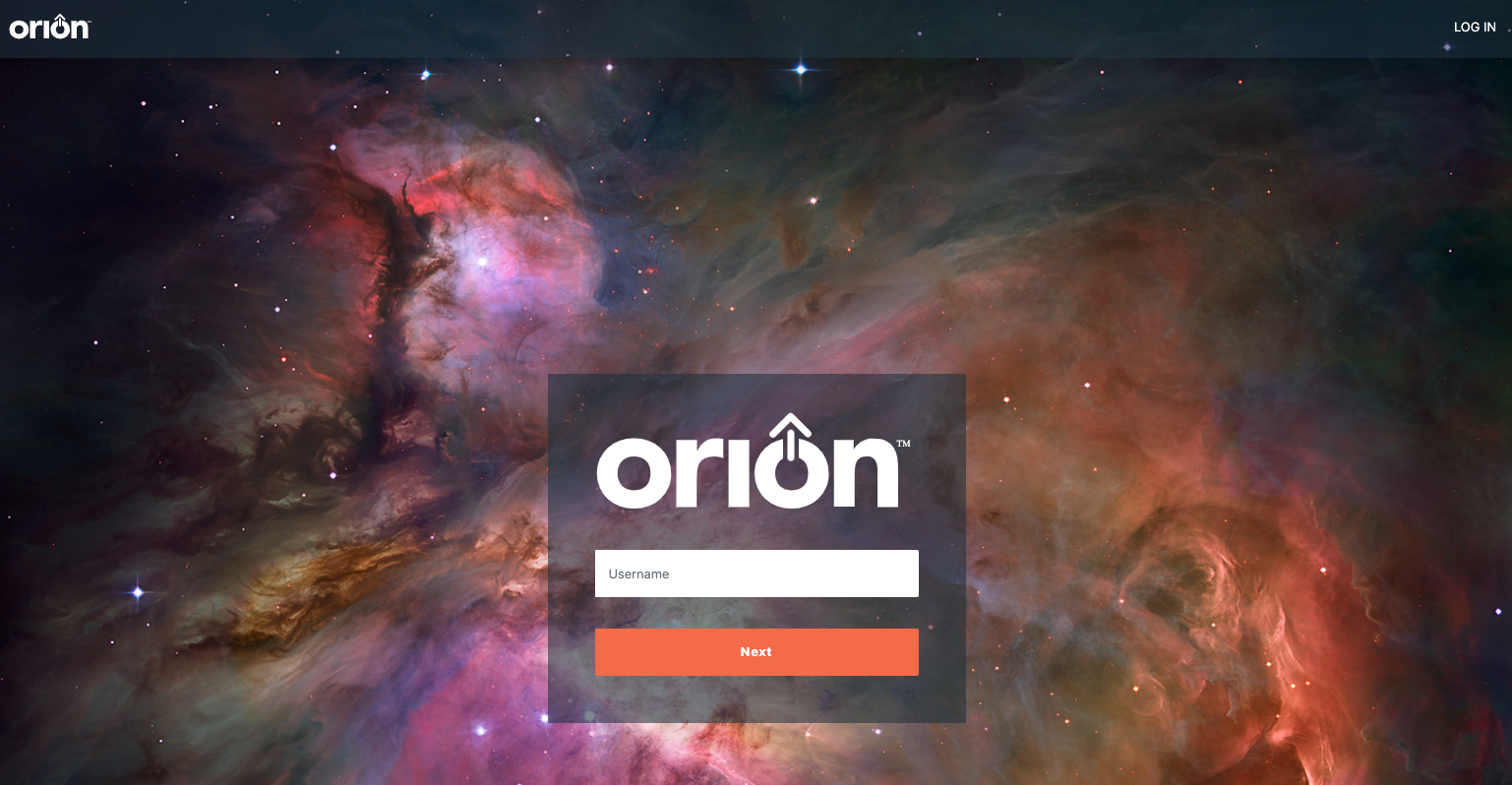
Figure 1. The Orion login page.
Hint
If you forget your password, click the “Forgot password?” link, enter your username or email address, and then click “Reset password.”
On successful login, you will see the Orion Home page.
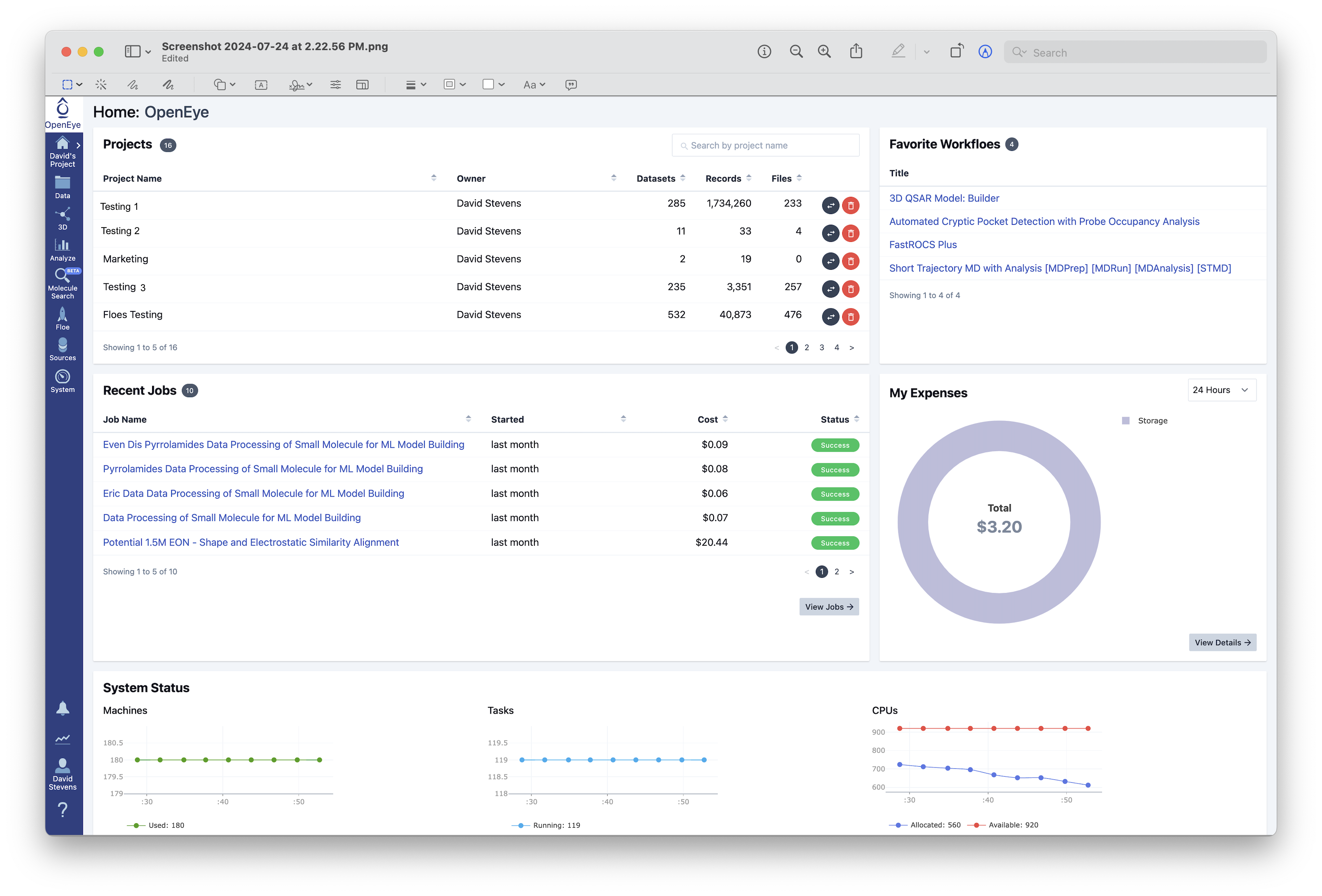
Figure 2. The Orion Home page.
Quick Tour of Orion
The Orion user interface is implemented as a set of pages operated with a browser. Currently supported browsers are Chrome, Firefox, and Edge (Chromium).
You can return to the Home page at any time by clicking the OpenEye logo.
Pages are often subdivided into tabs, which provide sets of features specific to the page. For details, see the information on the page in question.
Projects in Orion
Projects are the primary way to organize information in Orion. They encompass floes you run, data you use or acquire, analyses, discussions, and other information relevant to a particular project.
The Projects Panel on the Home page shows a list of projects you have defined. You can select the project you want to work on from this panel.
Projects can also be selected directly from the Project page or from the project list accessed by the caret on the Project icon.
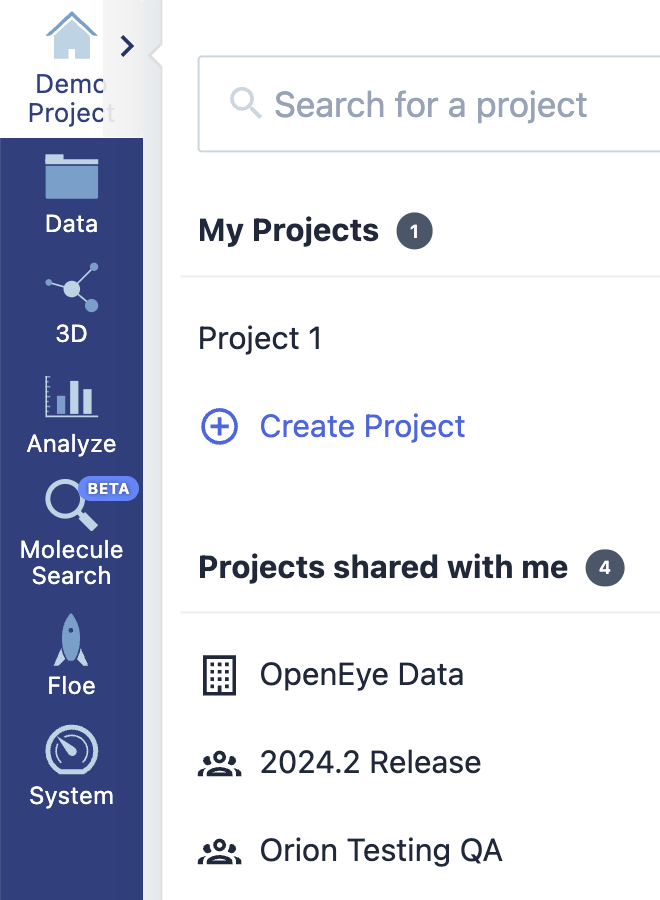
Figure 3. The pop-out project list, accessed from the caret on the Project page icon.
New projects can be created on the Project page or the pop-out project list. Click the “Create Project” button to enter a project name and description.
Orion User Pages
The blue bar on the left is the navigation bar, which can be used to switch between pages on the user interface. These pages are used in the context of a given project.

Figure 4. The Orion navigation bar.
The Home page shows an overview of your projects, jobs, and expenses. The Project page offers information about each project and allows you to switch between projects. The Data page includes your own data and data for your team and organization. The 3D & Analyze page allows you to interact with your data in 3D. The Analyze page offers several ways to analyze your data, including spreadsheets, plots, and more. The Molecule Search page provides our tool for ultrafast similarity searches. The Floe page is the source for prepackaged OpenEye workflows for a wide variety of computational chemistry tasks. The Sources page gives access to OpenEye internal data sources. The System page gives information about the current system status, project costs, version, licenses, and more. The Profile page provides access to your profile, projects, preferences, expenses, and tokens.
Information Icons
The remaining items in the navigation bar are not project-specific.
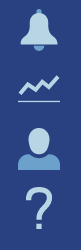
Figure 5. Information icons in the navigation bar.
The Notifications icon (![]() ) reveals a pop-out panel that shows notifications from your projects.
The
) reveals a pop-out panel that shows notifications from your projects.
The System status icon ( ) reveals a pop-out panel with the same status information
shown on the Home page. The
) reveals a pop-out panel with the same status information
shown on the Home page. The Help icon (![]() ) leads to the “What’s New” Orion highlights and links to OpenEye documentation.
) leads to the “What’s New” Orion highlights and links to OpenEye documentation.