Continue WEMD Simulation Guided by Cryo-EM Maps
In this advanced tutorial, you will learn how to continue a simulation using the Continue WEMD Simulation Guided by CryoEM Maps Floe. This floe can be very useful in certain situations:
The simulation jobs of the Automated WEMD Simulation and Best Structure Search floes might be stopped in the middle because of issues such the as shutdown of computing resources, lack of computing nodes, termination due to low job cost limit settings from an underestimation of simulation cost, and so on. This floe will continue those simulation jobs to complete the calculations for the predefined iteration numbers.
Due to the complexity of protein dynamics, some systems can exhibit motions on different timescales which require more iterations of the WEMD simulation to be observed. This floe allows you to reuse the dataset and collection from a previous simulation and combine the simulation trajectories with more diverse structures.
You would like to generate a simulation report with additional options such as different iteration numbers for averaging probability density distributions.
Provide Input and Parameters to Run the Floe
Navigate to the Floe page to find the floe and select the Continue WEMD Simulation Guided by CryoEM Maps Floe. Click the “Launch Floe” button to bring up the Job Form.
The default values for most input and output parameters are appropriate for an initial run. As an example, you will continue to run the WEMD simulation of CAK using eigenmaps from the Automated WEMD Simulation and Best Structure Search Guided By Eigen CryoEM Maps Floe described in Basic Tutorial 2, but this floe can also continue the simulation using the consensus map from the Automated WEMD Simulation and Best Structure Search Guided by Target CryoEM Map Floe as shown in Basic Tutorial 1. The most notable parameters are listed below:
Output Path: On the Job Form, specify where your output data should be directed. For this tutorial, use Team Data/CAK/WEMDEigenMaps2D.
Inputs: Choose the Collection to be the Output Collection from a previous structural biology WEMD simulation. All intermediate files and metadata to continue the simulation are stored in this collection.
Outputs: Customize the output dataset here. All accumulated data from MD segments will be saved in the same collection as input.
Weighted Ensemble Parameters: Set the Total Cumulative Number of Iterations to 50. There will be an additional 30 iterations after the 20 iterations from the previous simulation.
Reweighting Option: This parameter adjusts the weight of each walker based on a simple Markov State Model (MSM) model when a simulation with a large number of iterations generates a very small number of weights. By default, this option is not enabled.
Enter the requisite parameters as shown in Figure 1 and click “Start Job” to begin the floe.
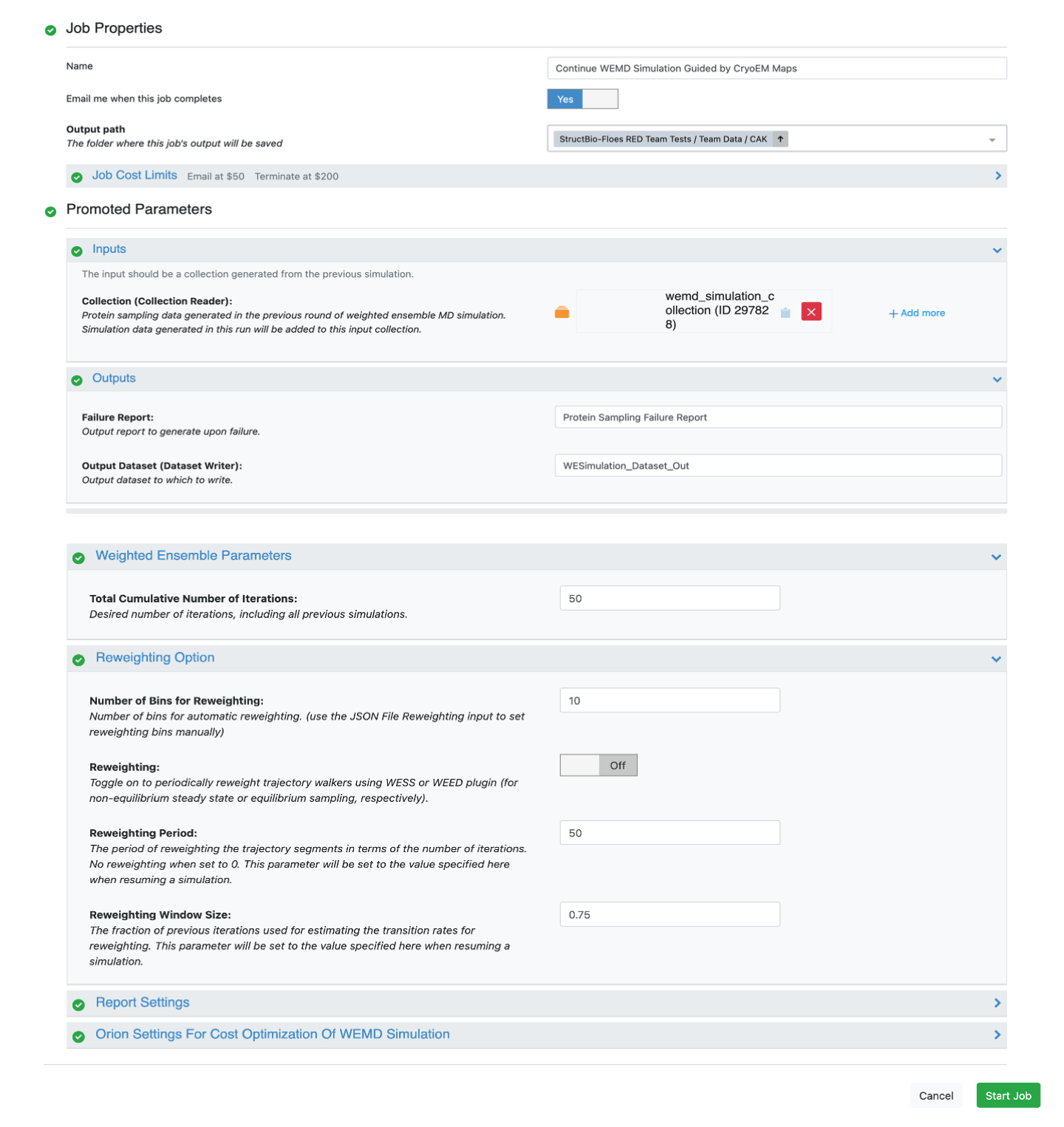
Figure 1. The Job Form with parameters set by the user for the Continue WEMD Simulation Guided by CryoEM Maps Floe.
Check Outputs and Floe Reports
The floe will produce one Floe Report, the WEMD Simulation Report. Click on the “Open Report” icon to open it in a new tab. Under Results, you can view the file in the output folder on the Data page by clicking the “View in Project Data” button. You can launch another job to continue the simulation again or to perform analysis using the advanced Cryo-EM Map Best Structure Search from WEMD Simulation and Generate Most Probable Path from WEMD Simulation Floes.