Installing Anaconda and OpenEye Python Toolkits
Install Anaconda from https://www.anaconda.com/download Please select the Python 3x version.
Warning
If your Windows user name contains a space Anaconda will prompt with a warning. Continuing with installation will cause issues. Installation into C:\Anaconda3 should work satisfactorily.
Note
While Anaconda is available free of charge for personal use, users may need to purchase an Anaconda license if they are doing commercial development. Please check the Anaconda license terms.xs
Launch the Anaconda Navigator application and navigate to the Anaconda Environments tab.
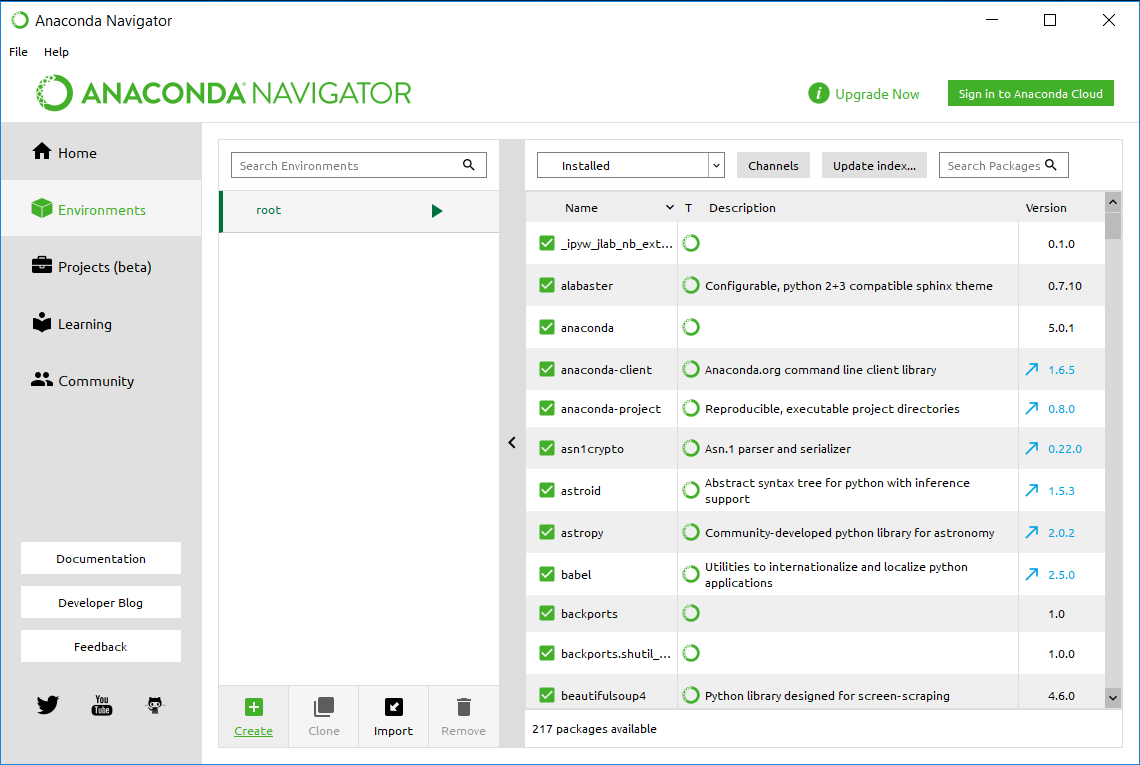
Anaconda Environments
3. Click ‘Create’ at the bottom and a dialog appears. Provide a name for the new environment, e.g. oetoolkits as in Create Environment and click ‘Create’.
Note
On Windows, currently only Python 3.7, or 3.8 versions are supported.
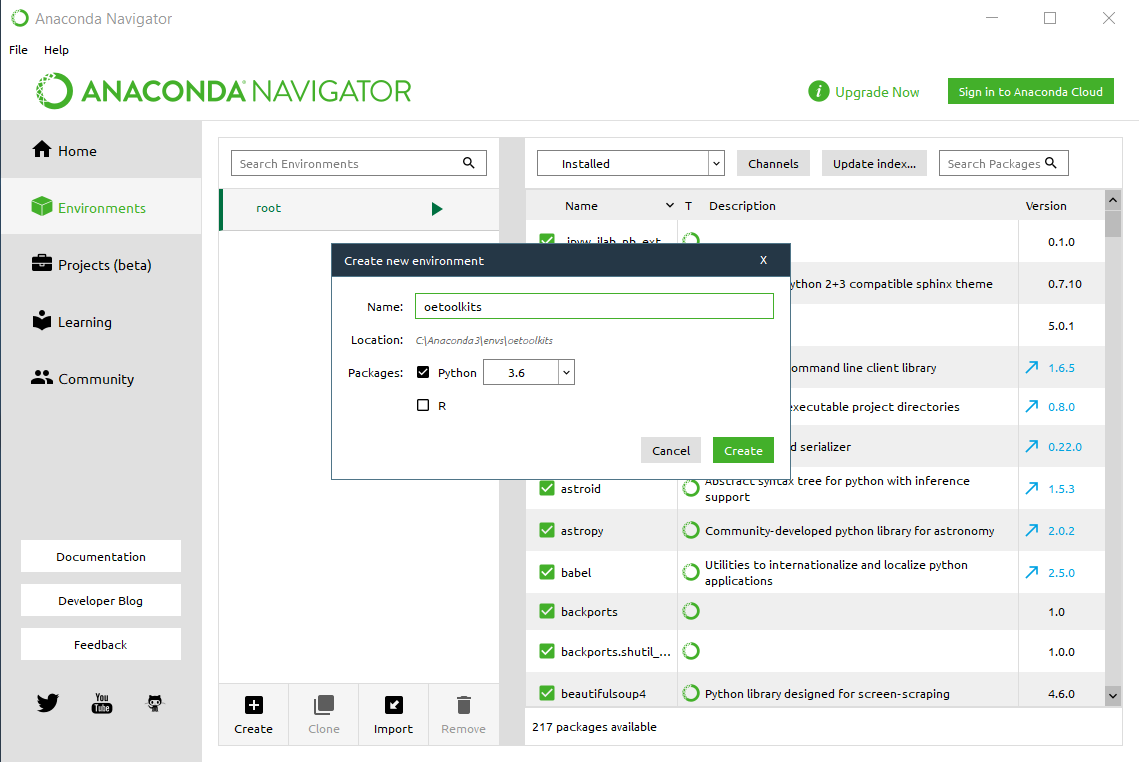
Create Environment
When the new environment has finished initializing click ‘Channels’ which will bring up a dialog. Click ‘Add’ and enter https://conda.anaconda.org/openeye as in Add OpenEye Channel. Press enter. Then click ‘Update channels’.
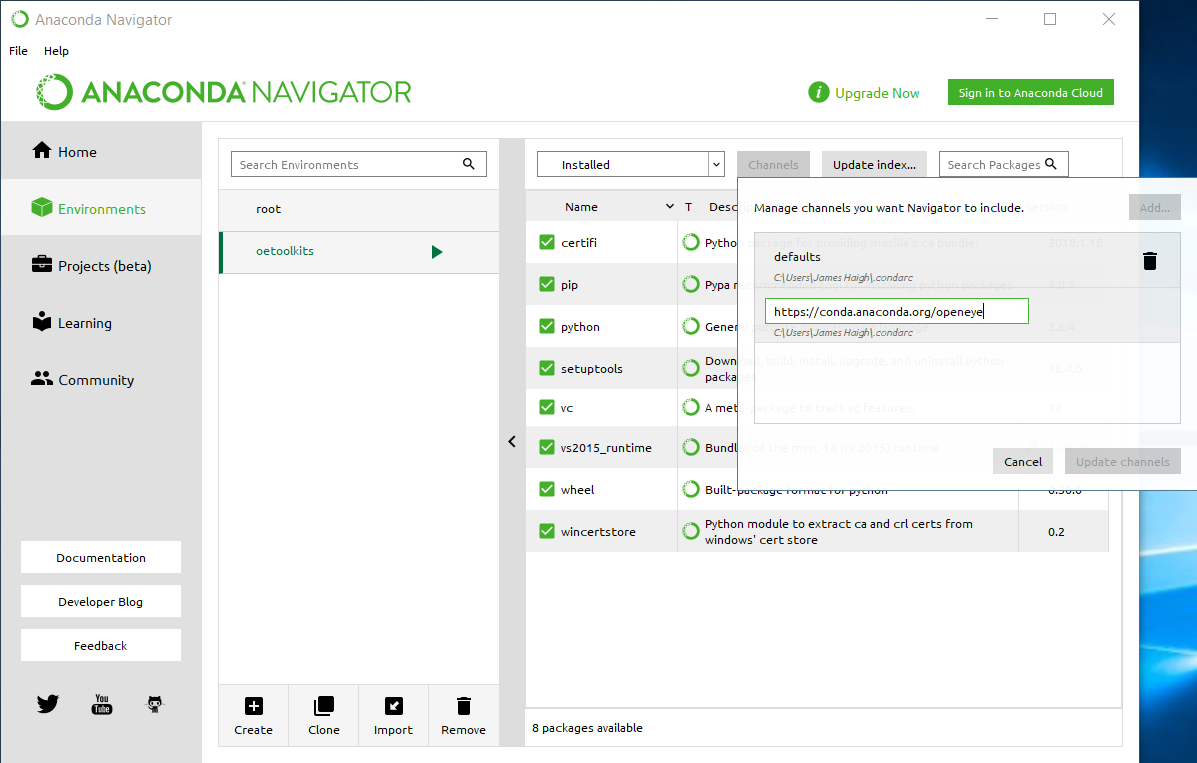
Add OpenEye Channel
The option ‘Not installed’ or ‘All’ should be selected, not ‘Installed’ as in List Packages.
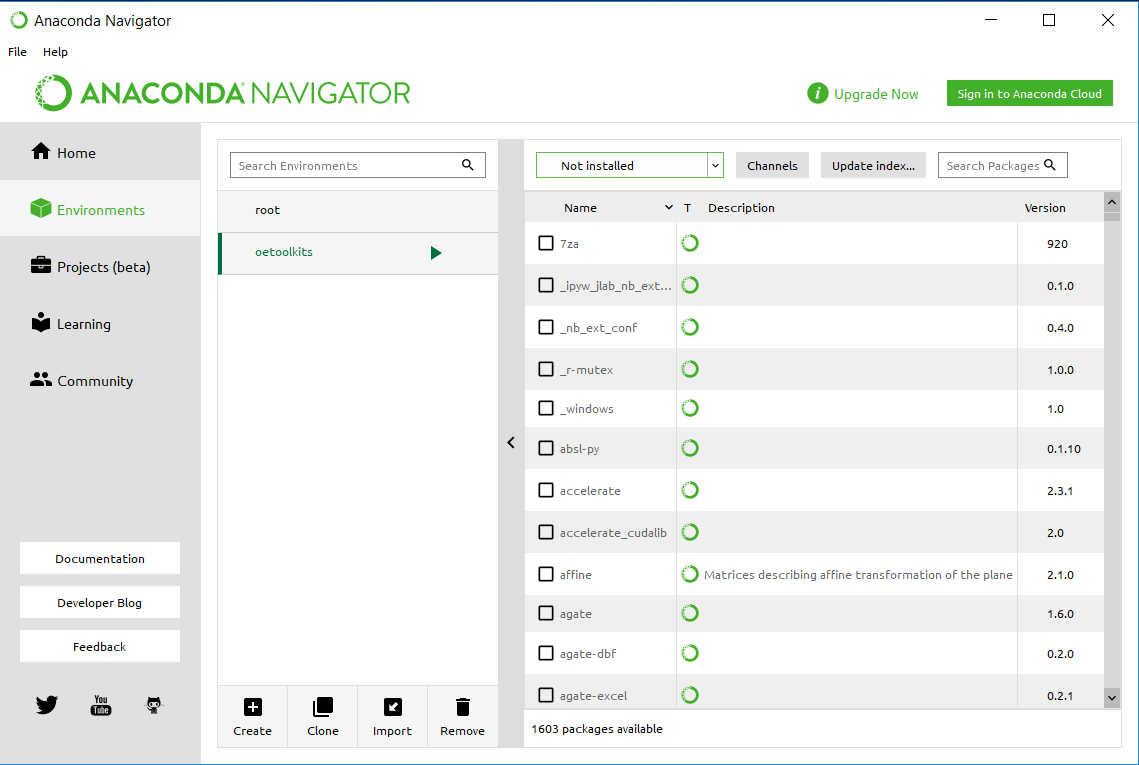
List Packages
In the ‘Search packages’ box start to type openeye and you should see the openeye-toolkits listed. Tick the box to select them and then click ‘Apply’ as in Select OpenEye Toolkits
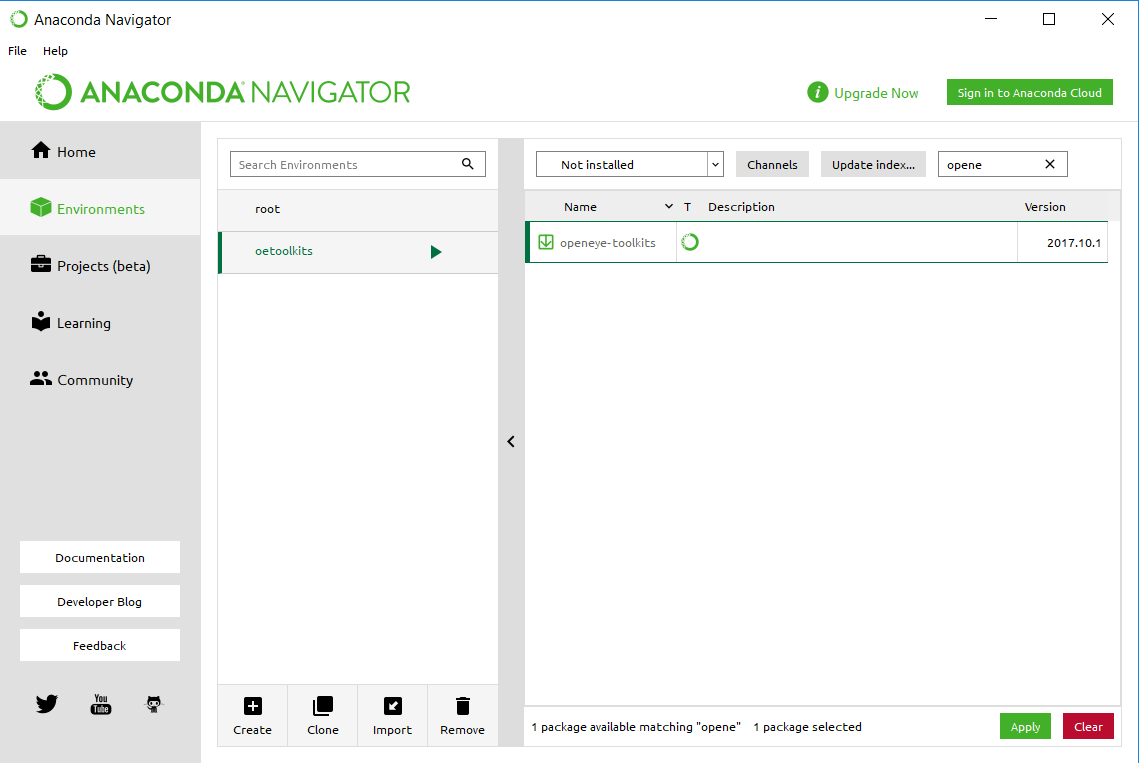
Select OpenEye Toolkits
A dialog will appear indicating openeye-toolkits and additional dependencies will be installed; click ‘Apply’.
The toolkits have now been installed. To test this click on the green triangle next to the oetoolkits environment. Select Open Terminal.
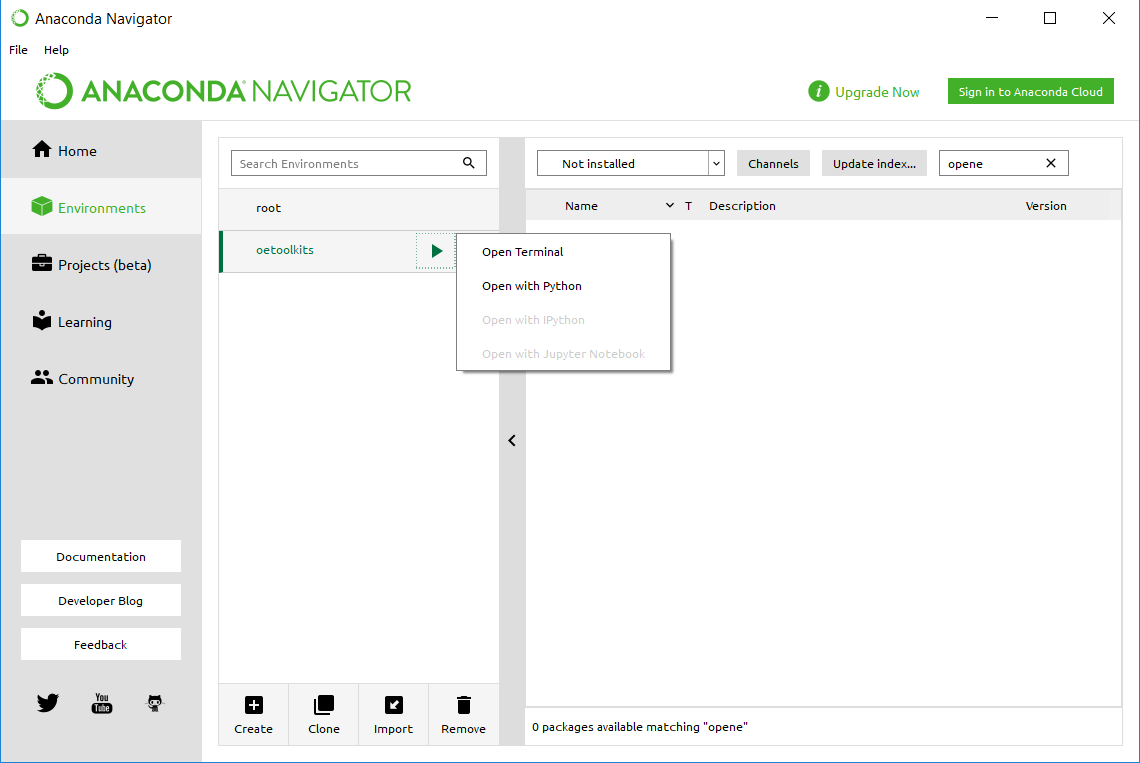
Open Terminal
This will bring up the Anaconda Prompt with the oetoolkits environment loaded.
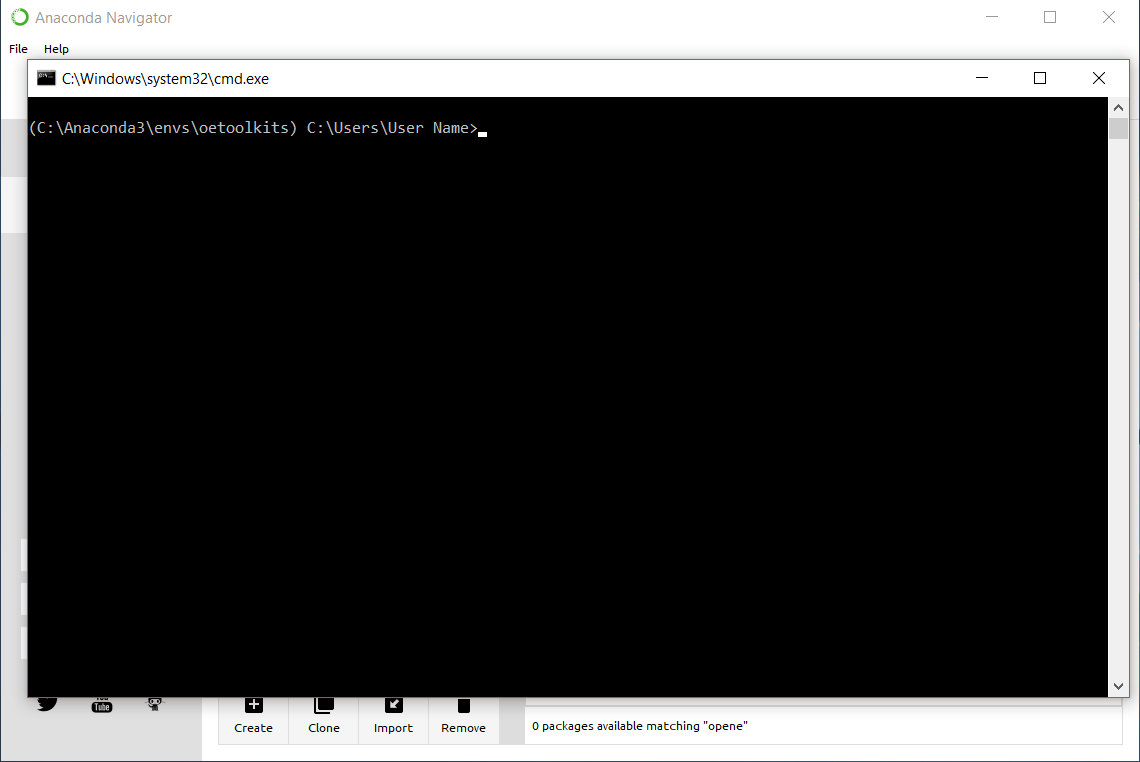
Anaconda Prompt
To check the toolkits have been installed please download and run the oecheminfo.py script below:
(C:\\Anaconda3\\envs\\oetoolkits) C:\\Users\\User Name> python oecheminfo.py Installed OEChem version: |oechemversion| platform: microsoft-win64-msvc14-x64 built: |builddate| ...