Using FLYNN
Activating the “Fit Ligand…” menu option from the Extensions menu opens up the FLYNN dialog:
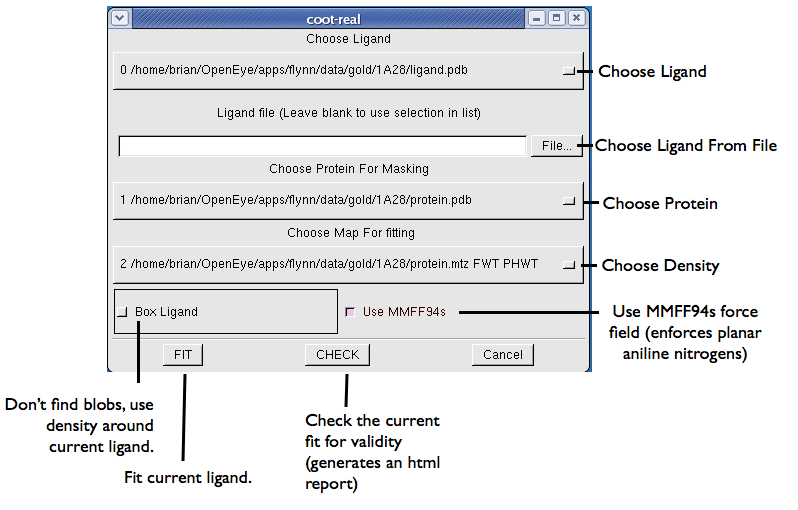
FLYNN Dialog to fit a ligand
To use the FLYNN dialog, select the Ligand to fit from the pull-down menu. Next select the Protein and then the desired map file.
If the map is a difference map, click on the “Difference Map” to optimize the analysis. Then click on Fit.
The output of FLYNN will appear in the console window used to start coot. When FLYNN is complete, coot will automatically load the resulting ligands.
FLYNN Advanced Options
FLYNN’s coot interface includes access to some of the advanced options contained in the application.
- -Box
Unlike the AFITT GUI interface, coot does not have a method to select density blobs to be used for fitting. If the density is poor, flynn can use the input ligand as a bounding box to fit to the surrounding density.
- -Check
Running check runs flynn without performing any fitting operation. When the check is completed, an html report is generated and opened in a webbrowser (if available). Since coot only display’s single bonds, the report includes a depiction of the ligand being fit in order to verify that the ligand being analyzed is actually correct.
The report also indicates any problems or issues with the ligand or the map being fit against.
- -MMFF94s
This option uses the MMFF94s variant of the MMFF94 forcefield to enforce planar aniline configurations. See the FLYNN Advanced Options command line flags for more details