QuickStart
Open a molecule
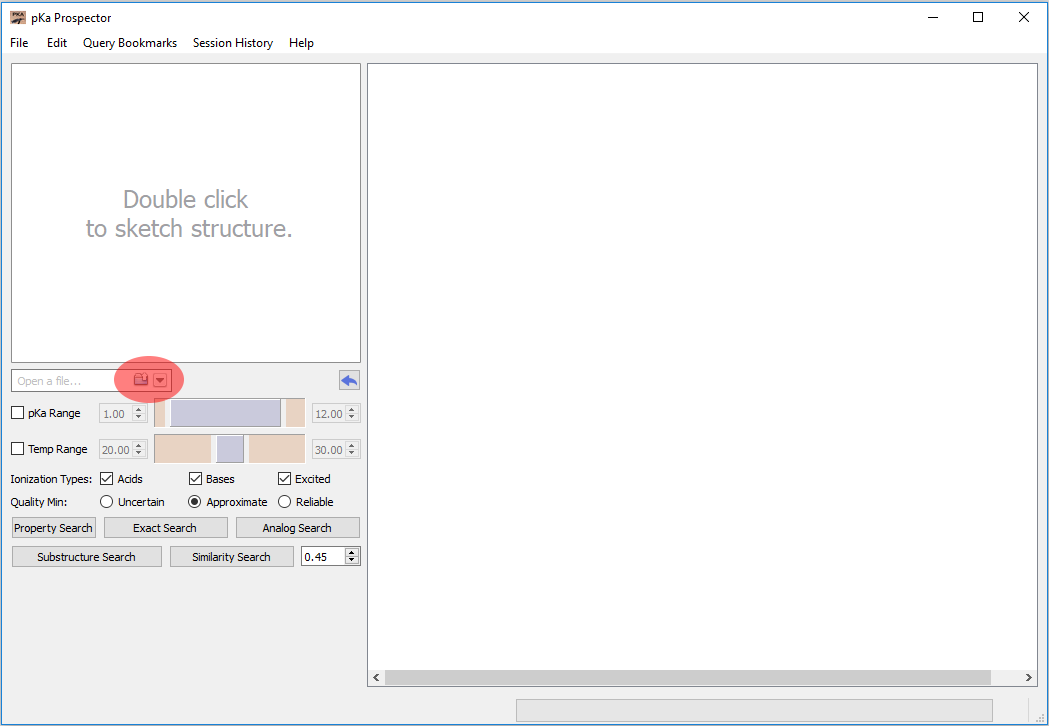
Open a file
Click the button next to where it says “Open a file…” Figure: Open a file. It does the default search, which is an “Analog Search”, automatically. Or you can paste a SMILES string directly into the query window and it will again run the “Analog Search” automatically.
Edit the Molecule
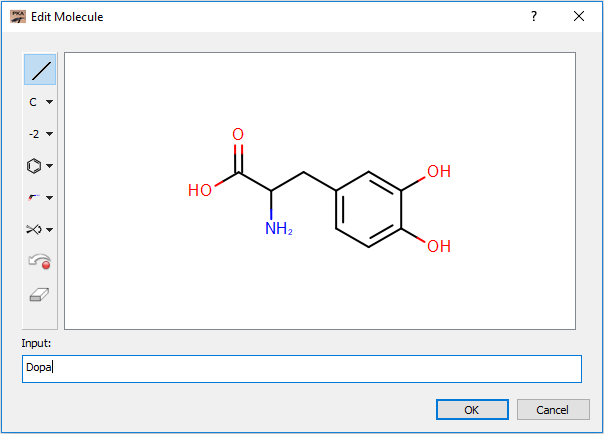
Editor
Double click the query molecule in the upper left corner of the application. This will open the Editor. You can edit the molecule with the building blocks or you can type in a SMILES or common name of a molecule. Hitting the OK button will make this your new query molecule and perform an Analog Search. Figure: Editor.
Perform a Substructure Search
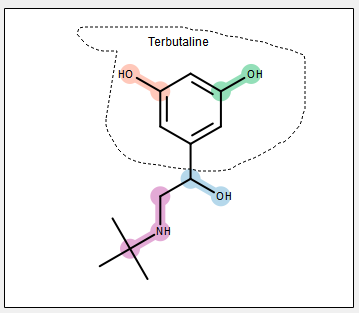
Lasso a Substructure
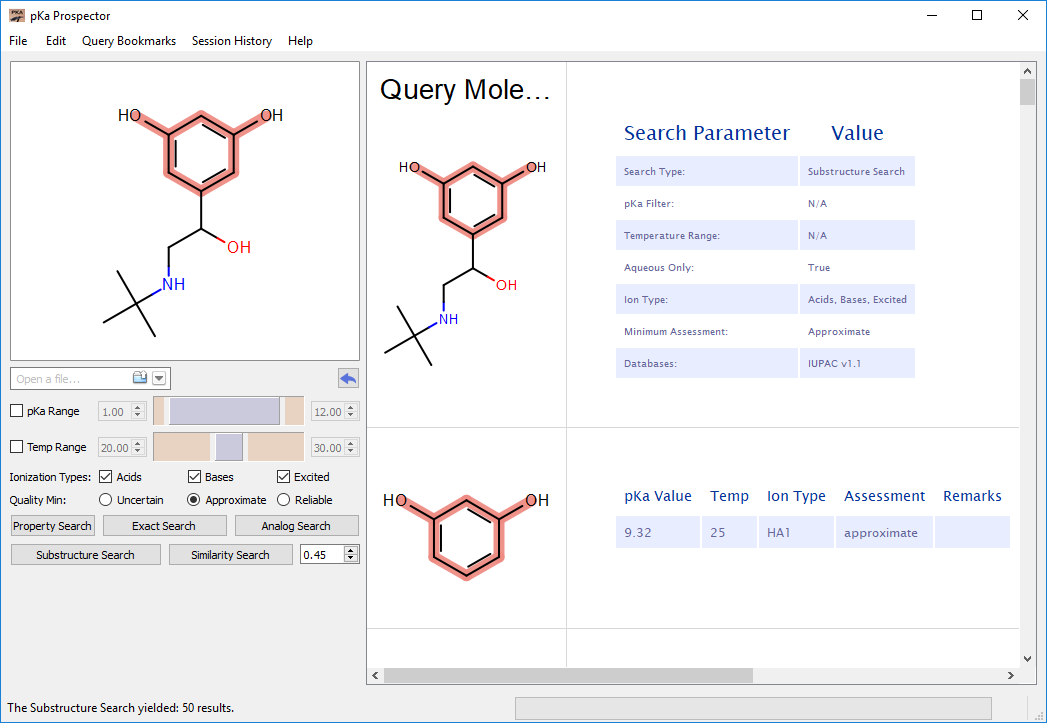
Substructure Search
Lasso with the mouse a sub portion of the molecule you wish to use for a Substructure Search. Figure: Lasso a Substructure The results will now be highlighted with the matching substructure. Figure: Substructure Search
Open up a Result Report
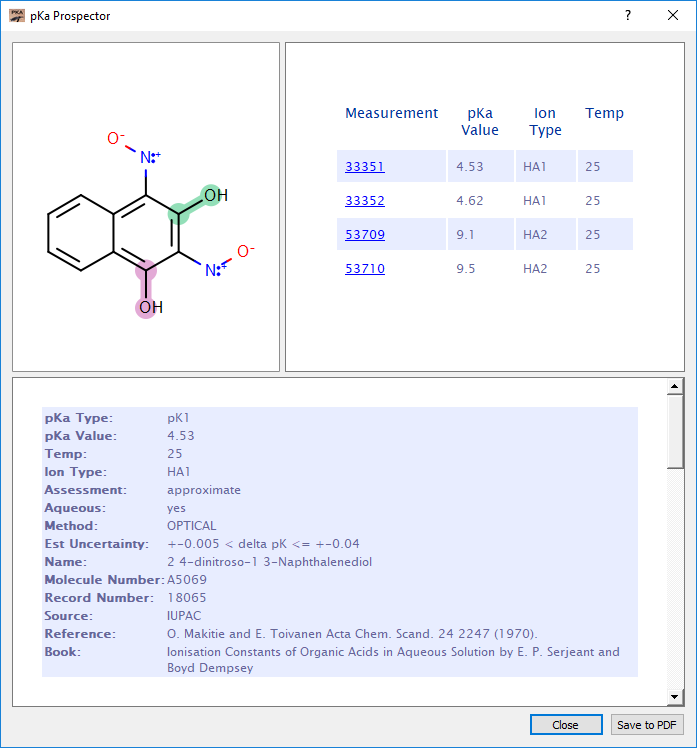
Result Report
Double click a results table on the right hand column of the results viewer. This will display a result report. Clicking the blue links will jump to the detailed report of that particular measurement. Figure: Result Report
Save it to PDF
Click the Save to PDF button to save the report to a PDF file. There are additional export options under the file menu.