View Results
The final wizard launches the Results Viewer. This displays a list of all BROOD runs since launching vBROOD. Selecting a single run displays the cluster heads from the hit list file. It also allows you to locate the file on disk (using “Show on Disk”) and to launch the vBROOD Results Viewer. Finally, previously generated results saved on disk may also be loaded.
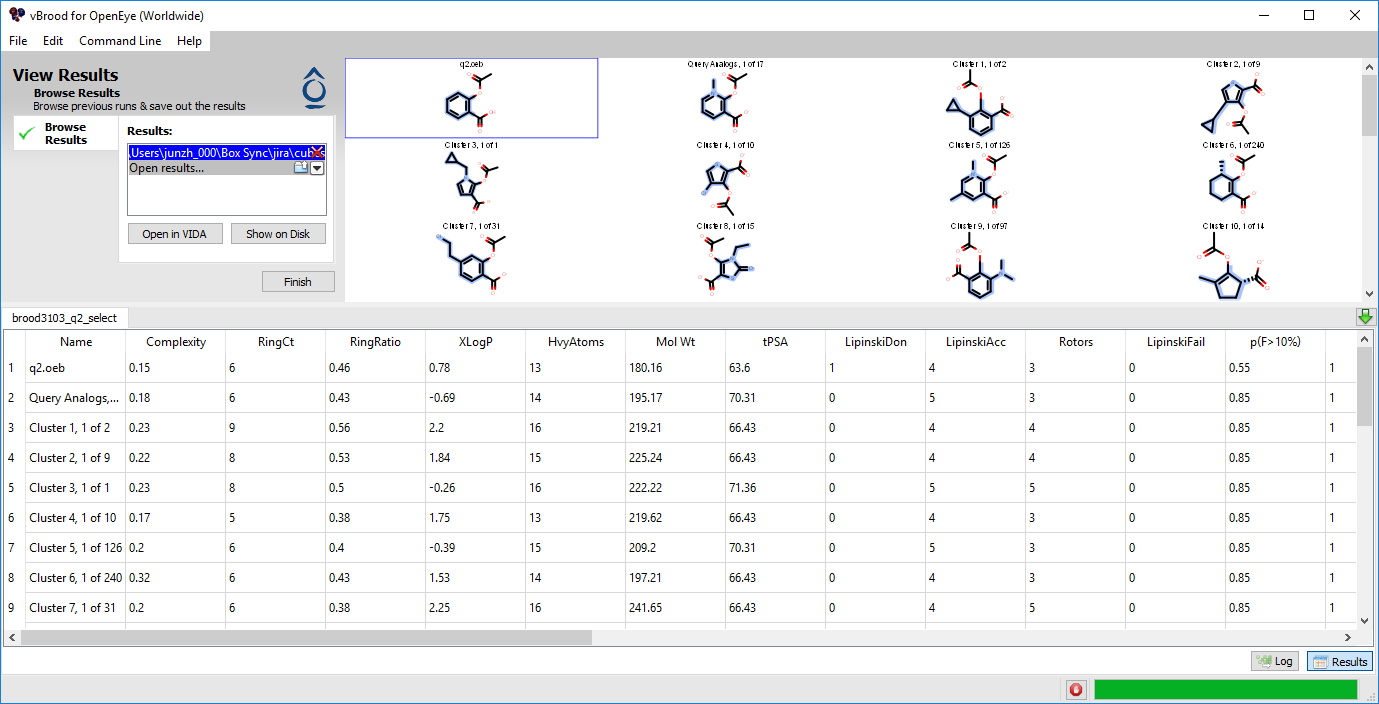
Figure 1. Browsing results from a BROOD run.
If the run was from the current session of vBROOD, the Log window will be populated with the output of BROOD. This includes detailed information regarding how the results were generated. Otherwise, it will be blank.
The vBROOD Results Viewer displays the cluster heads in 2D along with a spreadsheet containing medicinal chemistry properties and scores. The currently browsed run can be changed in the Results list box or by selecting the corresponding spreadsheet tab. Additional results can be loaded by selecting the Open Results option in the list box or choosing Open Results from the File menu and choosing a hit list file. Results can be closed by clicking on the red X in the Results list.
Once a result hit list is selected, you can browse the cluster heads via the spreadsheet or by scrolling the 2D window. Clicking on “Open in VIDA” will launch the vBROOD Results Browser for more full-featured exploration of the clusters (see Viewing Results in VIDA).
If a set of results came from a run in the current vBROOD session, the Log file may be displayed by clicking on the Log button in the lower right-hand corner. This displays the command line output of BROOD and can be useful in diagnosing unexpected output.